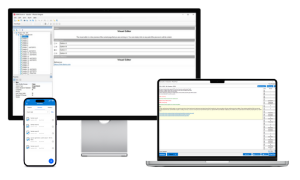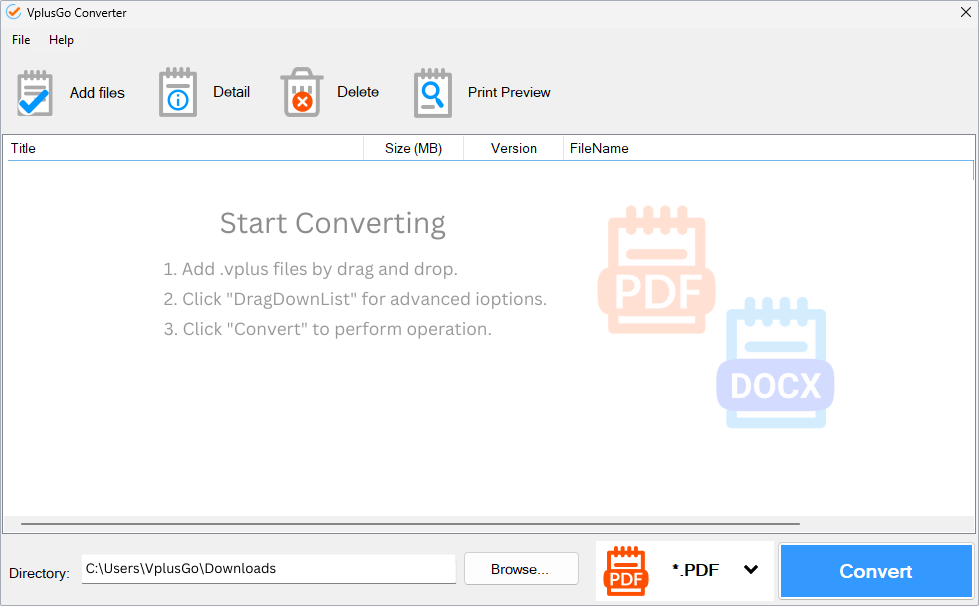How To Update Windows 10 With The November Update
If you’ve been holding off upgrading a Windows 7 or 8.x PC, waiting for the November Update (aka Threshold 2) to arrive, now is the time to take action. The easiest way to upgrade is by using Microsoft’s free media creation tool which now offers Build 10586 (which is the current version you’ll get after installing the November Update).
To get started, go Windows 10 Media Creation Tool, and choose the download tool you need — there are 32 and 64-bit versions available.
Once you have download the Windows Media Creation Tool from Microsoft just double click on the downloaded file to start the process.
This is the first screen you will see if you are on the machine you want to upgrade you can use the first option, Upgrade this PC now, to begin the upgrade process.
If you want to create a USB drive to upgrade multiple machines then select the Create installation media for another PC.
Click Accept
Wait for check
Install
Note : you still keep personal files and apps
Creat the media to install Windows 10 Windows 10 With The November Update
On this screen you will choose to create the USB installation tool or save the ISOs which you can later burn to a DVD for use.
If you are just creating the ISO files you will be prompted for a storage location.
Windows 10 can also mount ISO images so you can also begin an in place upgrade by mounting the ISO image and clicking setup.exe in the root directory of the ISO image.
Your USB drive must be at least 6 GB and inserted on your device to select it for creating the installation media tool.
Click on Next to begin the creation/save process for the install media.
You can now remove your drive and use it on your Windows 7, 8.1 and Windows 10 (10240) to upgrade to the November Update.
After inserting the installation media into the system you want to upgrade click thesetup.exe in the root directory of the USb device.
That will bring up this screen where you can opt out of downloading updates during the install process.
It is recommended that you leave the default checked – it does not add any significant time to the install/upgrade process.
The install process will now check for updates before continuing.
Getting this ready after downloading the updates.
You have to accept the license terms to continue the install.
The final screen that summarizes your choices for upgrade/install.
If you want to do a clean install/upgrade then select Change what to keep.
If you are ready to begin the upgrade/install click Next to begin. The upgrade/install will progress just like it did for Windows 10 Build 10240
From here you can opt to keep files and apps, the default, or only keep your files or nothing at all.
That last two options are basically cleans but with an option to keep your personal files.
Click Next and return to the previous screen to review your choices and click Next once more to begin the upgrade/install.